Here's how to think about Google Analytics, the best way to choose metrics, different ways to use your data, and how to set your website up.
The Basics - Get it installed
Google Analytics is free to sign up for and fairly easy to install on most websites. For businesses having a site built by a designer or developer, it’s important to ask that analytics be set up and installed for you. You’ll need an email address you want given access, and accounts are based around a “UA” account number, essentially the analytics account identifier.
If you’re building your own site on WordPress, SquareSpace or Shopify, it’s important to check the support channels for instructions on where you need to input your UA number. Getting the number from Google involves the Admin panel on your dashboard and all you need is your website URL to get it started.
What the analytics dashboard shows you?
The Analytics window defaults to a Home screen with high-level data on your site for the past 7 days. This page becomes helpful once your site is gathering data and is a quick way to look at user data, traffic channels, user behaviours, visits geography and goal tracking.
As you move down the side menu, remember to check your date range (in the top right). This sets the amount of data you’re seeing and is capable of being set to days, months and even the lifetime of the account’s data collection.
Audience
+This section answers your WHO questions about your visitors.
The information about your visitors, including user numbers, page views, new vs. returning, session duration and bounce rate (single page, no click visits who exit the site). The subsections will allow you to see demographics and interest data, geography information (city, state, country), language info, and the technology and devices used to view your site.
Acquisition
+This section tells you all about WHERE your traffic is coming from and how they arrive at your site.
The different ways in which traffic is arriving at your website. The overview is a great way to see which channels produce low bounce, engaged traffic. You can also view segment details, like referral URLs, social channels or email traffic. Connected to external accounts, you can also see a detailed analysis of Google Ads related traffic and Search Console data - this is where you can see what terms people organically search to arrive at your site. Campaigns will show a cross-section of Google Ads campaign data and any active UTM codes.
Behaviour
+This section is all about how your site WORKS for visitors.
The logistics data of what people do when they visit your site and how the site works. Look at site content, landing pages and exit points. This data is a great way to understand what pages people look at most, what pages are looked at the longest and what amount of traffic views your product or contact page. Your site speed is important when paired with your mobile information - big pages and slow loads are terrible for phone users. If your site has a search bar, Site Search is the place to see how it's being used. Events need to be set up for things like downloads, video views or clicks. Some site platforms like Wordpress or YouTube embedded video may have some tracking built-in for you. Publisher is for AdSense users and Experiments is a simple way to setup testing - things like comparing two product pages or campaign landers for ads.
Conversions
+This section is all about measures, KPIs and ROI.
This area is generally for slightly more advanced users or setups. Goals are set up in the admin for tracking things like time on site, clicks, submits, etc. If you have e-commerce or multi-stage visitor funnels, integrations and setups will push data to this area for review.
Here are just a few of the ways to use analytics to answer questions about your website:
How many people visit my website? You’ll find this is Audience > Overview.
Where do my visitors live? Find out city and country in Audience > Geo > Location.
Do I need a mobile-friendly website? Look at your device categories in Audience > Mobile > Overview.
What websites send traffic to my website? See who’s listed in your Acquisition > All Traffic > Referrals.
Which pages on my website are the most popular? Look at your site page list in Behavior > Site Content.
How many visitors have I converted into leads or customers? You’ll need goals setup and you can find this in all traffic charts.
Where did my visitors come from and go on my website? Look at Acquisition > All Traffic > Channels to see where visitors arrive from and look at your Behavior > Site Content or > Landing Pages .
How can I improve my website's speed? The subsections under Behavior > Site Speed will show you the page load speeds and > Speed Suggestions will tell you what google suggests you do to improve page load time.